How to Bulk Update Financial Classifications
Objective: Gain an understanding of how to update multiple Financial Classifications by using the Bulk Operations tool.
Prerequisites: Users must have already configured and saved an Advanced Search Profile in order to utilize this feature. Component records must exist in the database.
Using a saved Advanced Search Profile, it is possible to perform Bulk Operations on the search results in order to the update Financial Class and Financial Sub Class of any Components in bulk.
To access the Bulk Operations menu, first load a saved Advanced Search Profile, and select the 'Fields and Filters' tab. From here, the Bulk Operations are available through the Actions menu:
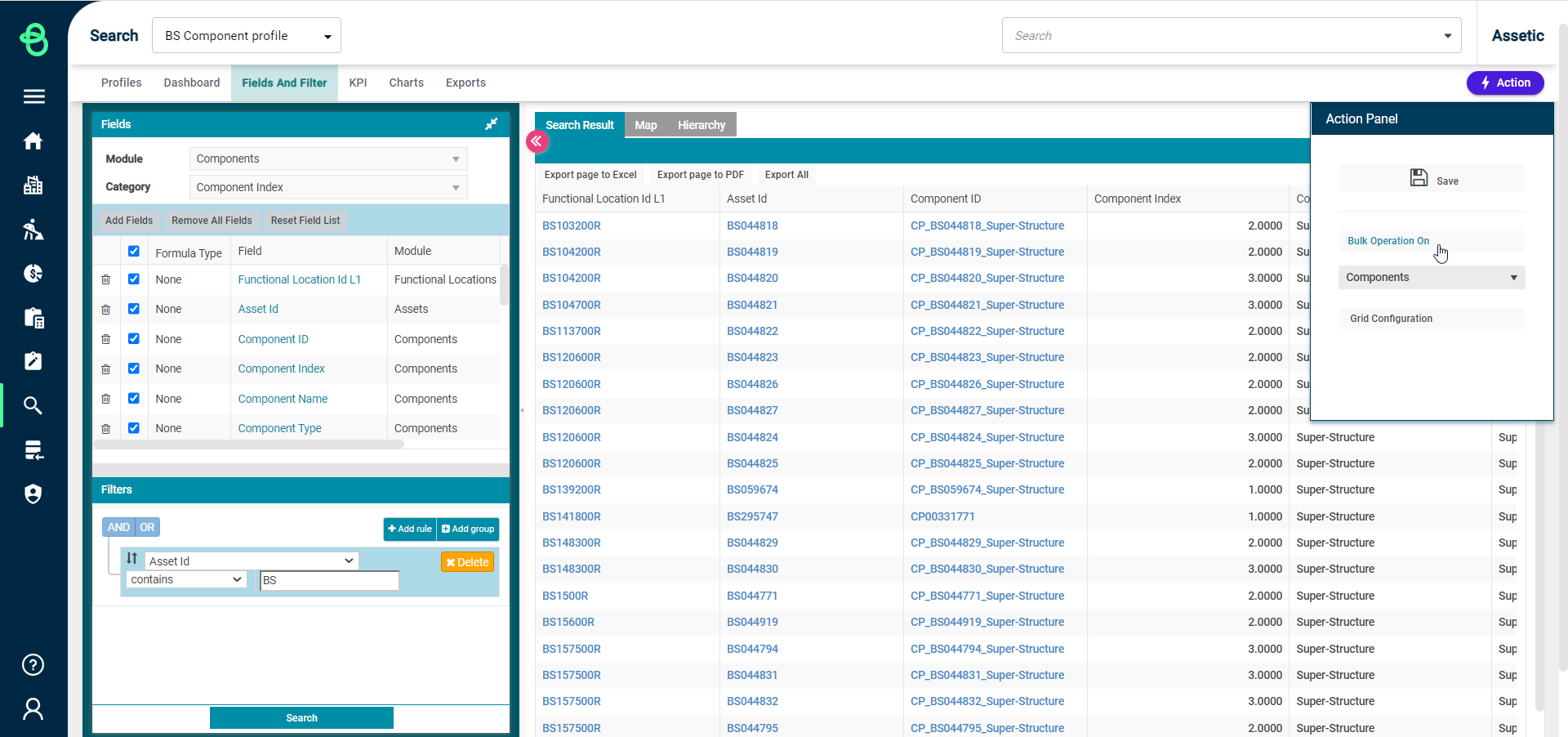
Select 'Components' as the object type to perform the bulk operation on from the dropdown, and click the 'Bulk Operation On' button. The module which is being used for the search and the fields which have been added to the search determine what type of object is available to perform bulk operations on.
This will load the Bulk Operation wizard.
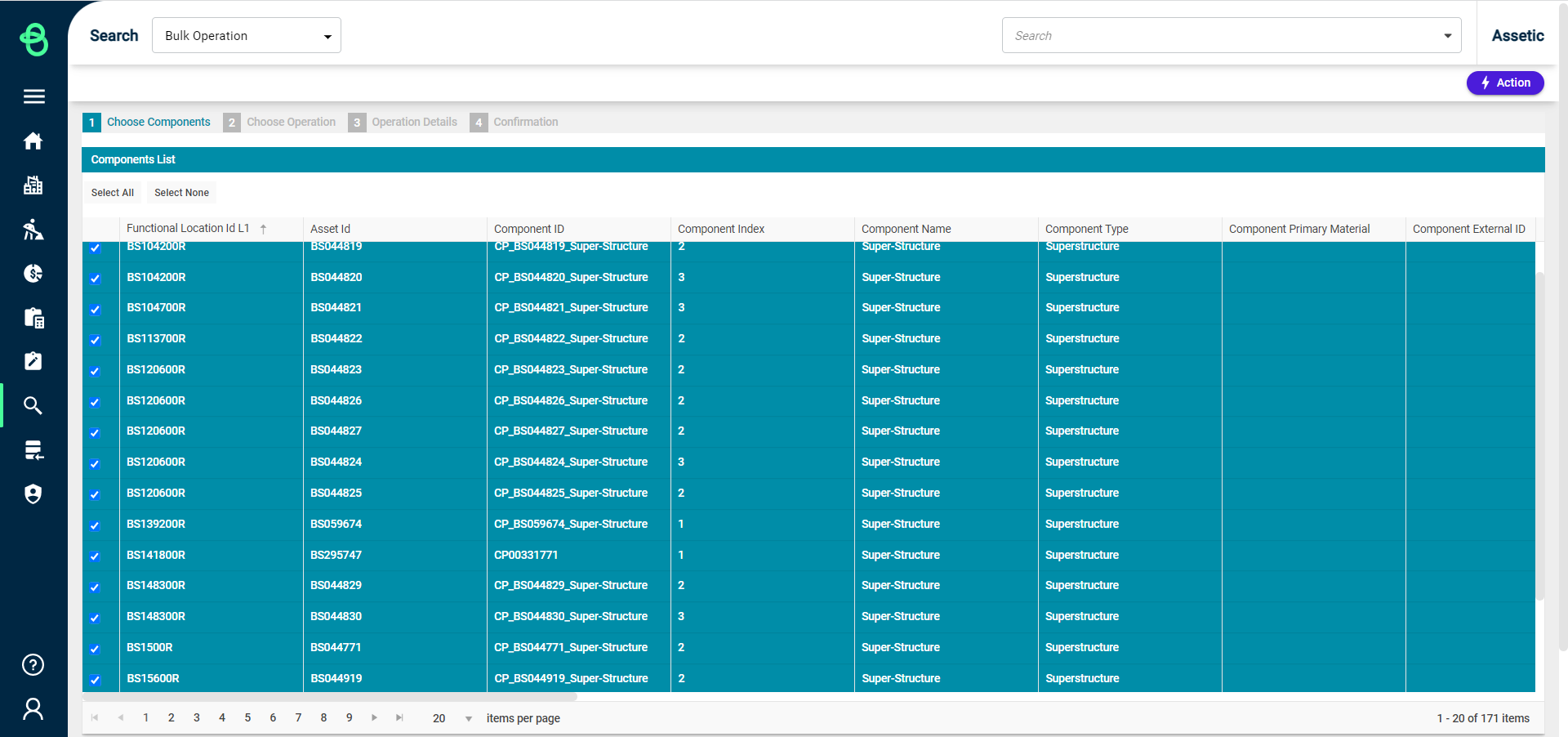
First, select the specific Components to perform a bulk operation on. By default, all options are selected. Once the desired Components have been chosen, click Next to move to step 2.
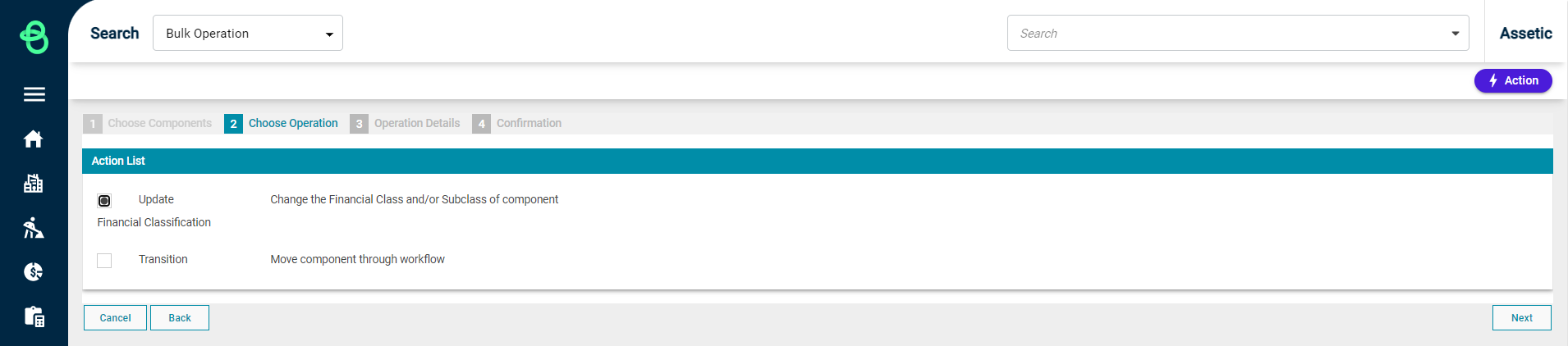
Select 'Update Financial Classification' from the Action List, then click 'Next'.
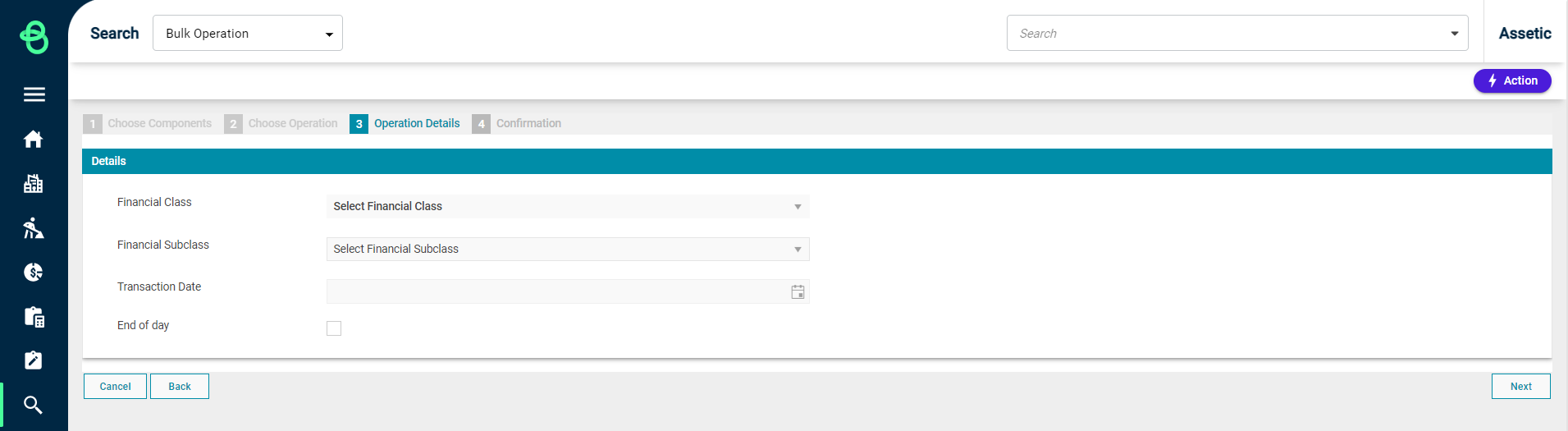
In the Operation Details step, the action being performed is refined:
-
Financial Class: The new Financial Class.
-
Financial Subclass: The new Financial Subclass.
-
Transaction Date: The date for the transaction created by the Financial reclassification.
-
End of day: A checkbox to mark the transaction as End of day or not.
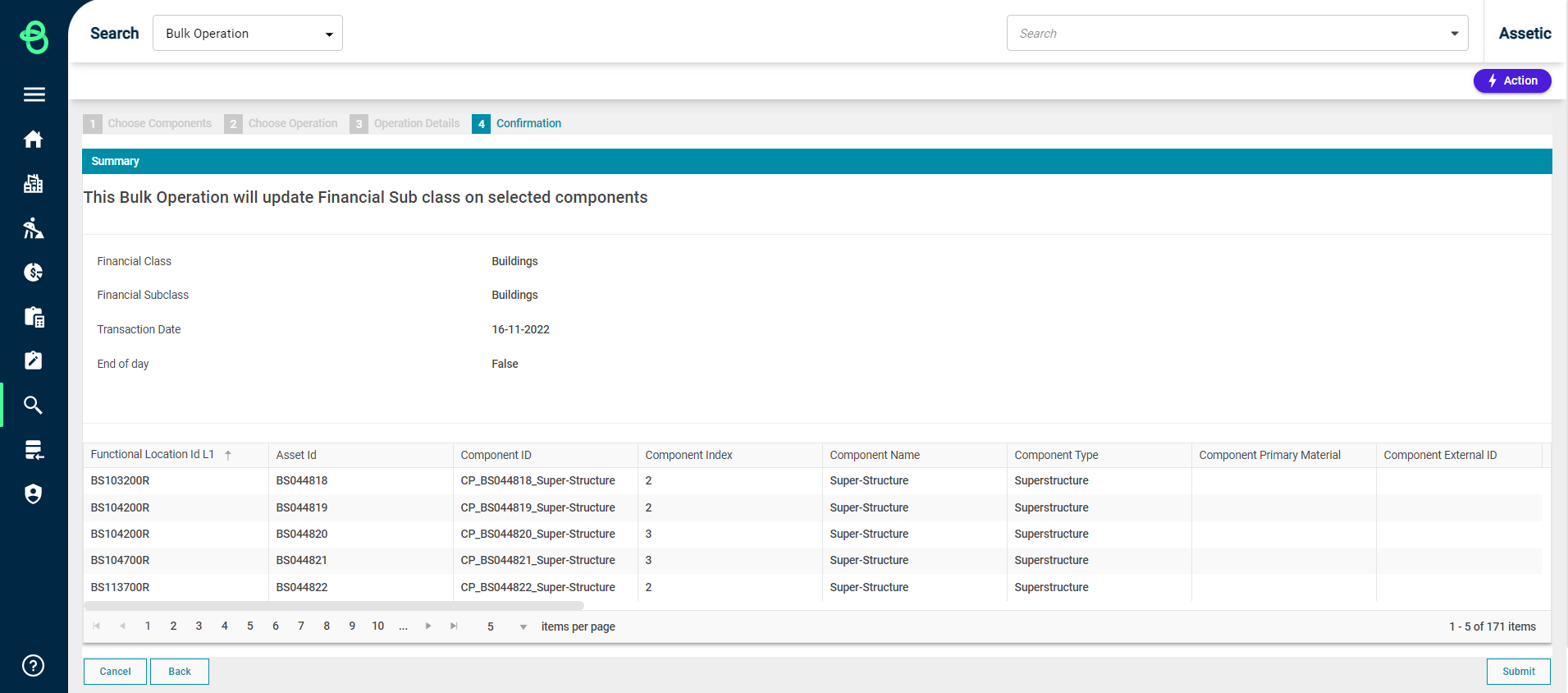
On the Confirmation step, the details of the Bulk Operation are available for review. Click 'Submit' to finalize and initiate the Financial classification.
